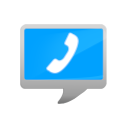
Do you use direct with a Tiptel phone with serial interface that is connected to your Mac via a USB serial adapter?
Then you need a driver for this adapter.
Support from your vendor
Because of the large number of available USB serial adapters, we cannot support these adapters and their drivers. Please always contact your vendor where you purchased the adapter, or the adaptor's manufacturer.
In addition, we have collected all information that we know about the USB serial adapter drivers on this page. Many questions of our customers can be answered with this information.
USB driver information for older macOS releases (since 10.7)
New driver for macOS Ventura (13)?
After past OS updates, some customers reported that direct no longer worked after the upgrade.
In some cases the driver of the USB serial adapters just needed to be reinstalled after the OS update. In other cases, a new driver version was required.
This might be the case with the update to macOS Ventura as well.
Since the adapter's manufacturers often only provide sparse information about OS compatibility of specific driver versions, we recommend to use the update to macOS Ventura to also update your USB serial adapter's driver. Even in those cases where your current driver version seems to run under macOS Ventura.
Hardware drivers on Macs with Apple processors
Historically, hardware drivers were developed as kernel extension oder "kext". This method has been deprecated since macOS Catalina (10.15) and Apple has provided newer methods to develop hardware drivers.
Note: The following information still pertains to macOS Big Sur (11).
We are currently evaluating the situation for macOS Ventura (13).
As of March 2021, all three drivers of USB serial adapters that we are aware of (FTDI 2.4.4, Tripp Lite 4.0b4, Prolific 2.0.0) are still older kernel extensions.
On macOS Big Sur (11) on Macs with Intel processors, both types of hardware drivers (the older and newer ones) are still supported.
On Macs with Apple processors though, kernel extension can only be installed if the security policy on the startup disk is reduced. The installation of the driver will lead to a corresponding alert message. See:
ilink does not support you in the installation or use of drivers with reduced security policy on the startup disk. If in doubt, we recommend to wait with the switch to a Mac with Apple processor, until the vendor of your USB serial adapter has released an appropriate new driver.
macOS requires user approval to load new hardware drivers
Since macOS High Sierra user approval is required before new hardware drivers are loaded.
A warning panel will pop up when the system tries to load the new driver for the first time. Depending on the driver this may be during driver installation, after the next system reboot, or when the USB serial adapter is first plugged in. At this time you will need to open System Preferences, select the Security & Privacy section, and click Allow.
You will only need to do this once. You may not have to do this at all if a previous version of the driver had already been installed on your computer before you upgraded to your current macOS release.
Possible pitfalls:
- The approval UI in System Preferences will only be visible for 30 minutes. If you wait too long, you will no longer be able to approve loading of the driver. Try unplugging and reconnecting the USB serial adapter, then going back to the System Preferences main page, and then reopening the Security & Privacy section. This may cause the UI to reappear.
- The warning panel will only pop up when the system tries to load the driver for the first time. If you did not approve then, no warning panel will be shown in the future (the approval UI in System Preferences will reappear though).
- You may need to quit direct and unplug and reconnect the USB serial adapter after having approved loading of the driver.
See Apple Technical Note TN2459 User-Approved Kernel Extension Loading for details.
Driver versions
Please first check what kind of USB serial adapter you are using. The important thing here is not the manufacturer of the adapter (of which there are many), but the manufacturer of the adapter's chip set.
We are aware of adapters with chip sets of three manufacturers: FTDI, Keyspan, and Prolific.
Please use our instructions at the end of this page to determine the type of USB serial adapter that you are using.
FTDI adapter
If you are using an adapter with an FTDI chip set (e.g. from DeLock or Digitus), please install FTDI's current driver version.
Here is FTDI's overview page.
As of October 2021 FTDI offers:
- Driver version 1.4.7 (Beta) for macOS 10.15 and 11
- (plus drivers for older macOS versions)
|
We're still evaluating the situation.
|
Keyspan adapter
If you are using a Keyspan adapter (USA-19HS), please install the manufacturer Tripp Lite's current driver version.
Here is Tripp Lite's download page.
As of October 2021 Tripp Lite offers:
- A Driver (Beta version) for macOS 11.4
- (plus drivers for older macOS versions)
|
We're still evaluating the situation.
|
Prolific adapter
If you are using an adapter with a Prolific chip set (e.g. from Manhattan or Hama), please install Prolific's current driver version.
Here is Prolific's overview page
Log in usin GUEST als both user name and password.
Click on the link to PL2303 USB to Serial Drivers.
As of October 2021 Prolific offers:
- Driver version 2.1.0 for macOS 10.x and 11
- (plus drivers for older macOS versions)
|
We're still evaluating the situation.
|
Which USB serial adapter do I have?
Note: The following information still pertains to macOS Big Sur (11).
We are currently evaluating how to determine this on macOS Ventura (13).
Here are two ways to identify what kind of USB serial adapter or corresponding hardware driver you are using.
1.
If the adapter's driver already has been installed, it will be displayed in the macOS system report.
Choose About This Mac from the Apple menu and click on System Report... in the macOS Big Sur window. Look in Software > Extensions.
The three drivers will be displayed under the following names:
- FTDIUSBSerialDriver
- KeyspanUSAdriver
- ProlificUsbSerial
2.
If the adapter is connected, the manufacturer of the adaptor and of its chipset may be displayed in the macOS system report.
Choose About This Mac from the Apple menu and click on System Report... in the macOS Big Sur window. Look in Hardware > USB.
















